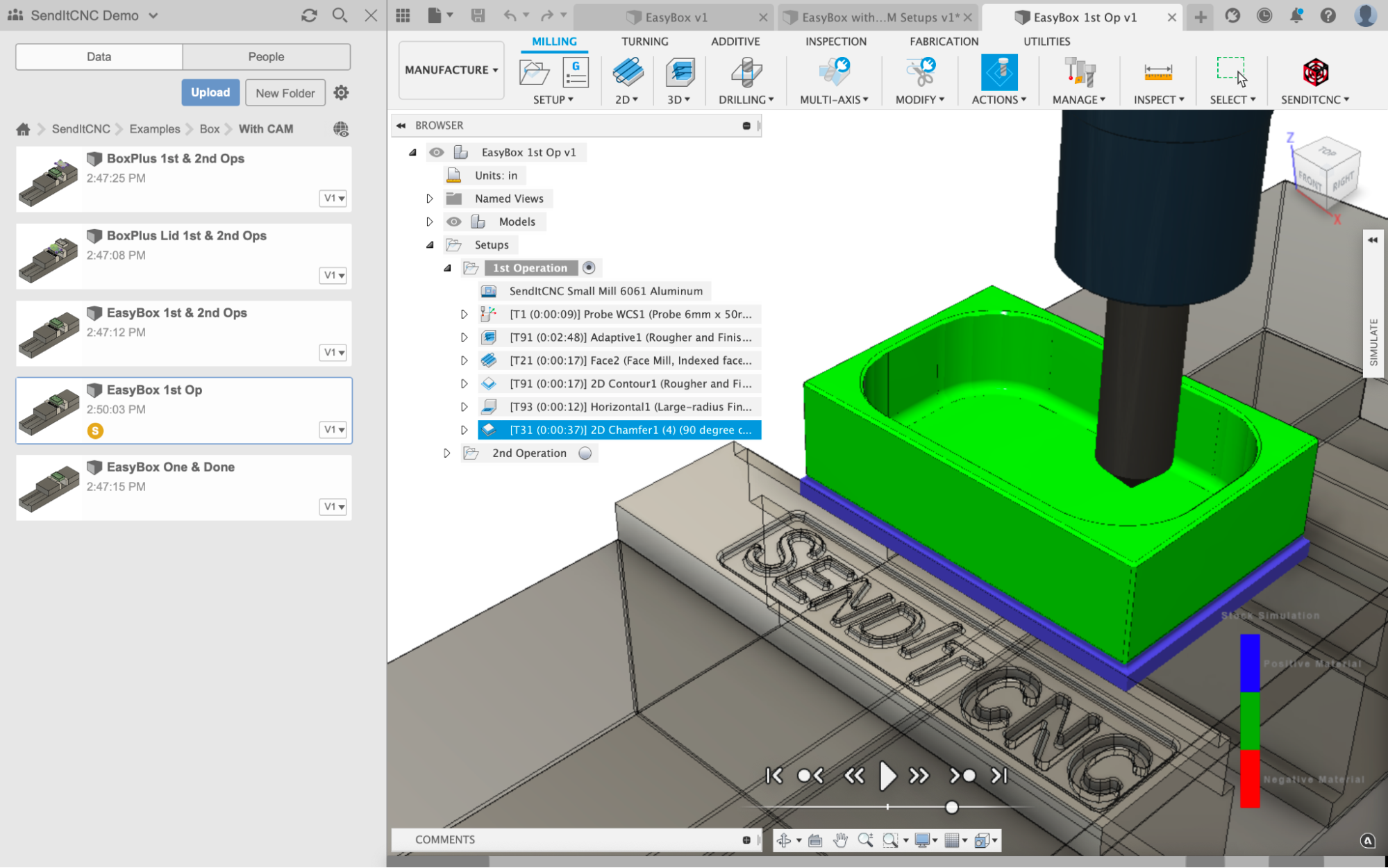CAM Operations
Switch to the Manufacture Workspace
Next, expand the “1st Operation” setup item. You’ll see that three CAM operations are already provided, so do a Generate to compile them for your model (the EasyBox). The Generate command is found in the Actions toolbar item, or by right-mousing on the “1st Operation” setup. The operations provided are:
- A probing operation to let the CNC machine precisely locate the workpiece.
- A roughing operation to cut the workpiece to the approximate size of your part.
- A facing operation to finish the top surface of the part.
These are a typical starting point for CNCing parts like this.
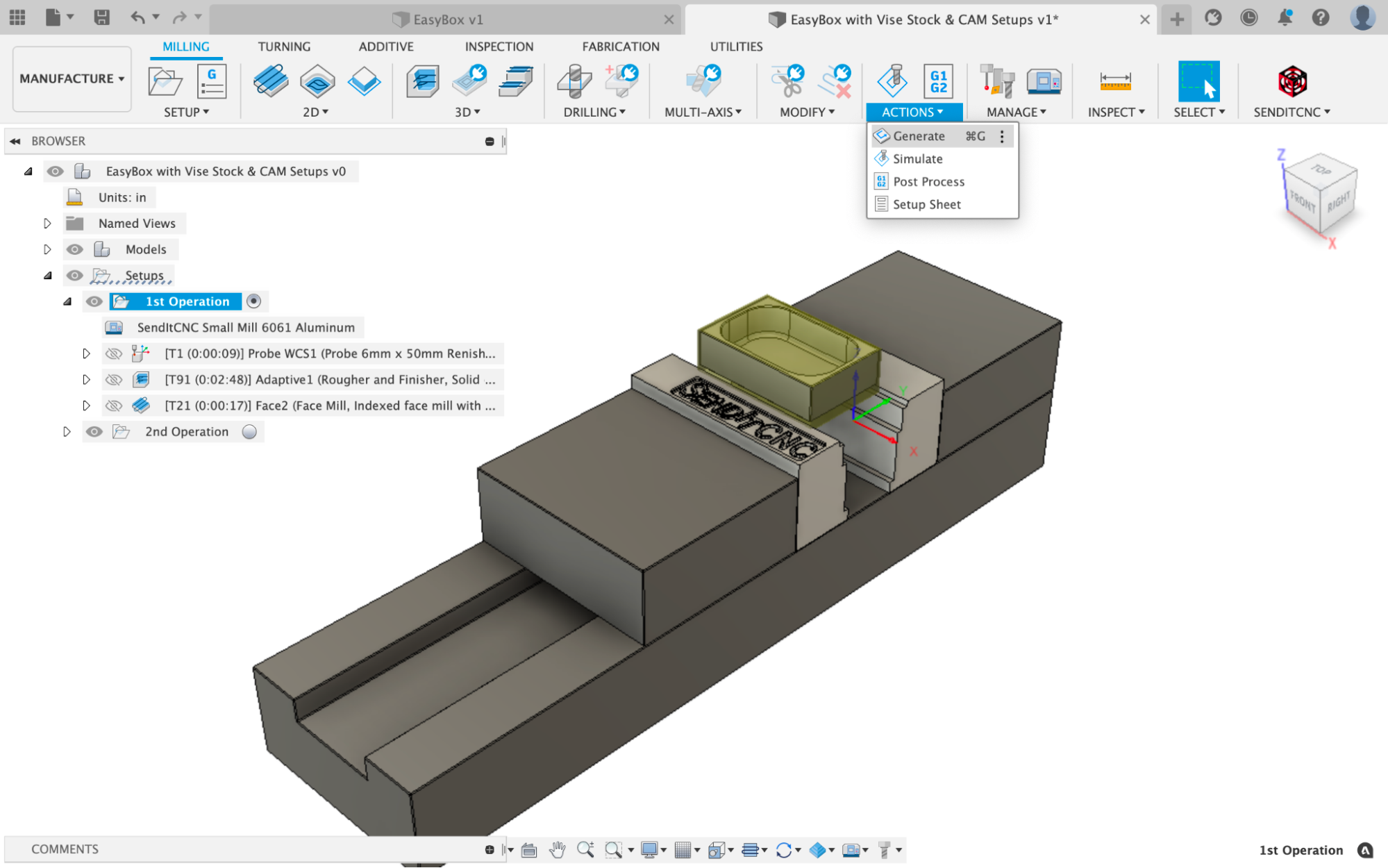
Simulate
Run the Simulate command to see the provided starter set of CAM operations animated to show how they would be executed on a CNC machine. Of course, you’ll want to add additional CAM operations here to completely machine and finish your part. It's typical to have numerous iterations of adding and tweaking CAM operations, and then Simulating, to get ready to make the part on an actual CNC machine.

The EasyBox example, with the complete CAM for the 1st operation is in SendItCNC/Examples/With CAM/Box/EasyBox 1st Op. If you have a look, you’ll see that several more CAM operations were added to finish the part.