Automatic CAM Setup
Open the Design
We’ll use the design for this small box found in the SendItCNC project, in SendItCNC/Examples/Box/EasyBox.
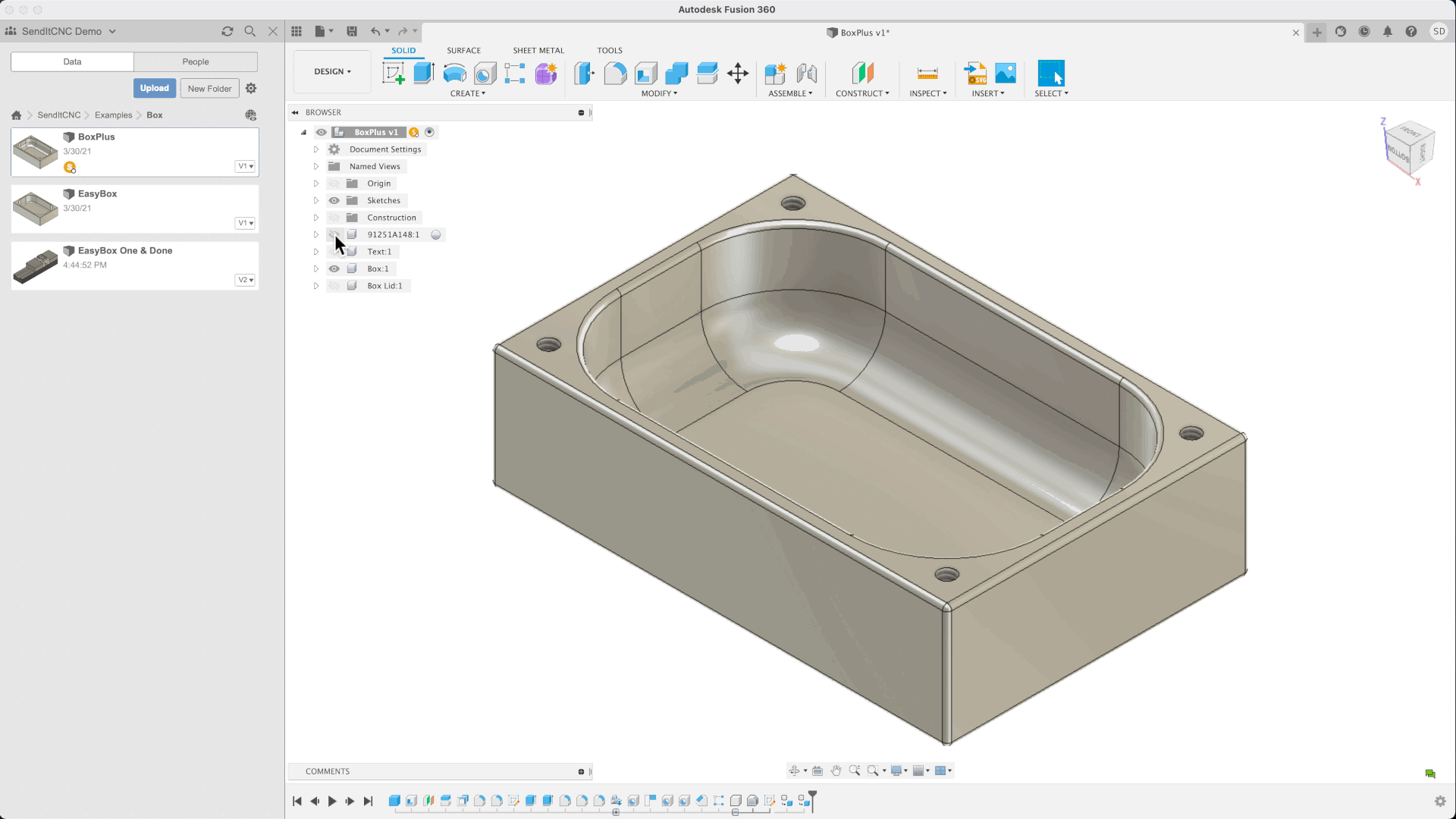
Create a CAM Setup
Click on the SendItCNC add-in icon (found in the Utilities toolbar). The MANAGE SETUP command window will appear. All that’s required is to select the model (the box in this case) and click Create Setup.

You’ll see the add-in open a CAM setup and import your design. The default CAM setup is for 3-axis milling with the workpiece held in a vise. There are lots of options (vise jaws, stock allowances) but the defaults are usually a good starting point. Just click OK and you’re done. You’ve created a CAM setup, complete with a workholding model and a model representing the raw stock material, and it was actually that easy.